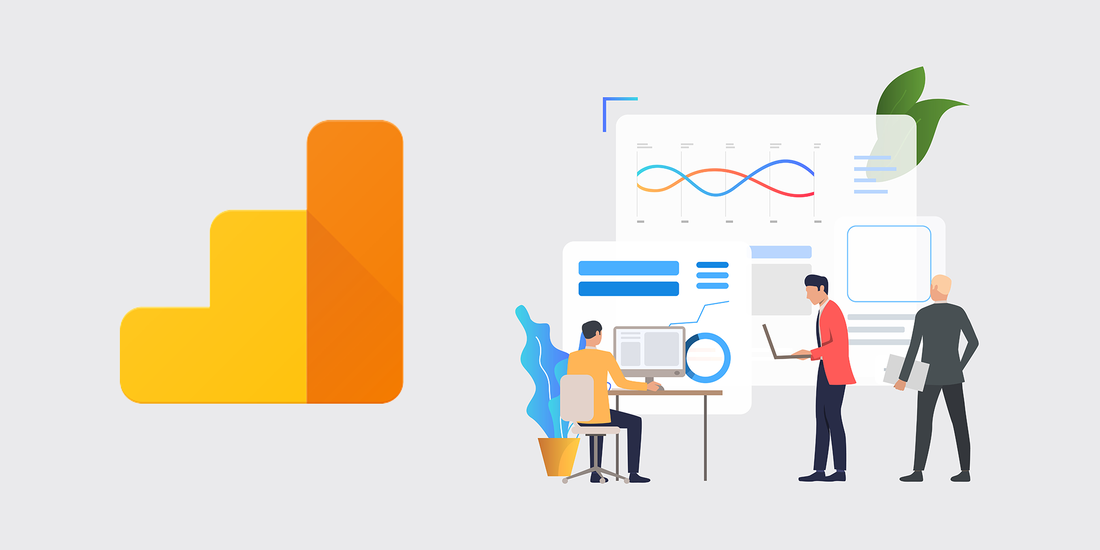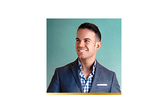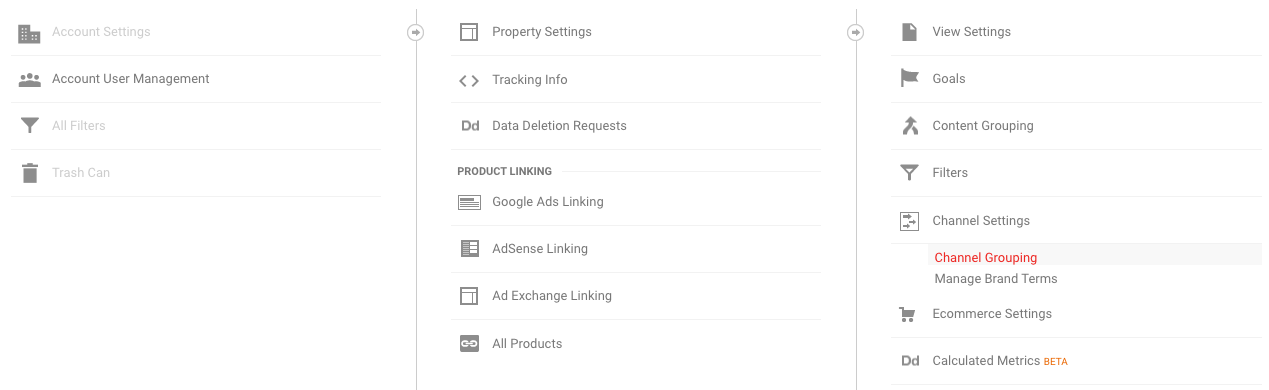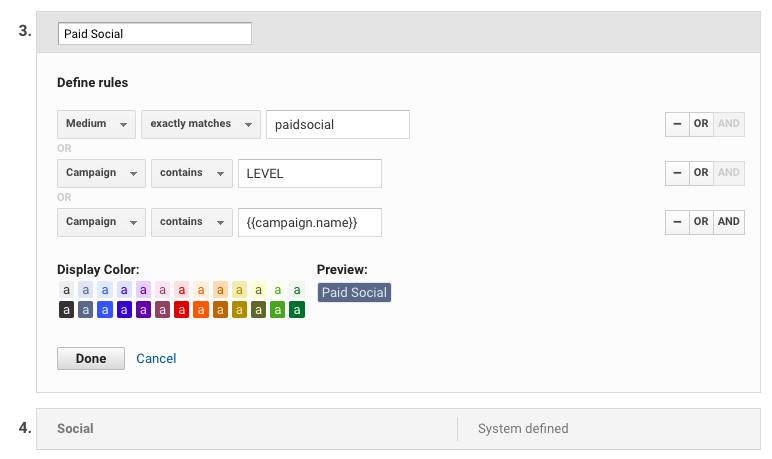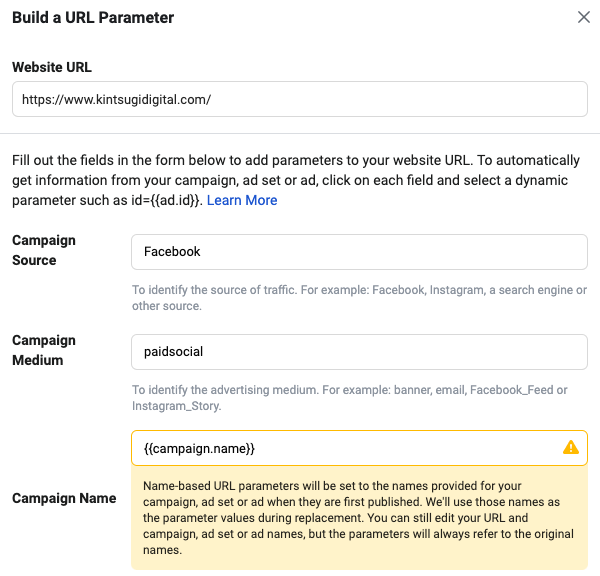How to Setup a Paid Social Google Analytics Channel
Updated: September 21, 2020
by BROCKTON CONWELL
CEO at Kintsugi Digital
CEO at Kintsugi Digital
"Proper segmentation of Paid Social data in Google Analytics is critical to accurate measurement of traffic quality, post-click UX, and revenue attribution."
One of the most common issues I find in auditing Google Analytics accounts (usually during a Paid Social Audit) is lack of proper channel settings.
By default, Google Analytics doesn't have a Paid Social channel set up within the Default Channel Grouping settings. So, unless a user manually creates one, traffic from ad placements on Facebook, Instagram, Twitter, Snapchat, TikTok, etc. are often listed within Social traffic.
The issue here: by default, traffic from both organic and paid social channels are grouped together.
Analytics best practice includes separating traffic from Organic and Paid Search—so why not Organic and Paid Social as well?
Even worse—sometimes, I'll see Paid Social traffic tagged *utm_medium=cpc* which is even more incorrect as it classifies traffic from social as Paid Search.
(This is literally my biggest pet peeve.)
So, alas—here is a very quick guide to setting up your Paid Social channel within Google Analytics.
By default, Google Analytics doesn't have a Paid Social channel set up within the Default Channel Grouping settings. So, unless a user manually creates one, traffic from ad placements on Facebook, Instagram, Twitter, Snapchat, TikTok, etc. are often listed within Social traffic.
The issue here: by default, traffic from both organic and paid social channels are grouped together.
Analytics best practice includes separating traffic from Organic and Paid Search—so why not Organic and Paid Social as well?
Even worse—sometimes, I'll see Paid Social traffic tagged *utm_medium=cpc* which is even more incorrect as it classifies traffic from social as Paid Search.
(This is literally my biggest pet peeve.)
So, alas—here is a very quick guide to setting up your Paid Social channel within Google Analytics.
1. Find the Channel Groupings option on the Admin Dashboard.
This is pretty simple. Navigate to your Google Analytics Admin Dashboard by clicking the ⚙️ icon in the bottom left corner of your screen.
Under the View property: find Channel Settings → Channel Groupings
This is pretty simple. Navigate to your Google Analytics Admin Dashboard by clicking the ⚙️ icon in the bottom left corner of your screen.
Under the View property: find Channel Settings → Channel Groupings
2. Create the Paid Social Channel
Step A — Click "Default Channel Grouping"
Step B — Click "+ Define a new channel"
Now, setup your channel right above the Social channel and use the medium "paidsocial" as the primary rule.
If you already have a naming convention for your Paid Social campaigns, you can setup some more rules to include campaigns you may already having running. Keep in mind that this will not affect historic data—only traffic acquisition going forward.
At Kintsugi Digital, we use the name LEVEL in the naming conventions for all of our Facebook Ad Campaigns, hence the logic below.
Step A — Click "Default Channel Grouping"
Step B — Click "+ Define a new channel"
Now, setup your channel right above the Social channel and use the medium "paidsocial" as the primary rule.
If you already have a naming convention for your Paid Social campaigns, you can setup some more rules to include campaigns you may already having running. Keep in mind that this will not affect historic data—only traffic acquisition going forward.
At Kintsugi Digital, we use the name LEVEL in the naming conventions for all of our Facebook Ad Campaigns, hence the logic below.
3. Properly UTM tag your advertising campaigns.
Now that your Paid Social Channel is setup, make sure to add the correct UTM medium ("paidsocial") to all your ad links.
🎉 You're all set! Enjoy a closer look at traffic metrics (like bounce rate, CVR%, and revenue) specifically from your ad campaigns.
Looking for help managing your Facebook Ad campaigns profitably, give us a shout. (Usually we do a free audit.)
Now that your Paid Social Channel is setup, make sure to add the correct UTM medium ("paidsocial") to all your ad links.
🎉 You're all set! Enjoy a closer look at traffic metrics (like bounce rate, CVR%, and revenue) specifically from your ad campaigns.
Looking for help managing your Facebook Ad campaigns profitably, give us a shout. (Usually we do a free audit.)
RELATED CONTENT - 9 Reasons to Leverage Facebook Retargeting Ads for eCommerce